Libman
A small but powerful LIB-key manager for the HP49/HP49+
With the Filer, libs can be purged and moved but the LIB
menu on the LIB key cannot be rearranged in any way. This
key becomes intolerably slow with about 20 libs on the HP49.
Libman solves these and other problems.
One may easily create small LIB menus for one or more
directories. Libraries whose commands are not used directly (like
extable) or which are set by extra keys need not show up in
the LIB menu, hence will not slow down the LIB key anymore. They remain active.
One can also rearrange the libraries
into categories, e.g., games on page 1, etc. A "spacer"
inserts gaps in the LIB menu, e.g., to fill the game page if
there are only 5 games, say. Store the library in a
port and attach it as usual with a warmstart.
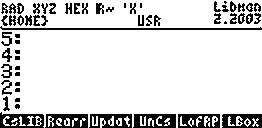 If Libman is set from the LIB
menu, the screen looks as indicated by the screen-shot, displaying also title and version. The one-page command menu of
Libman is shown as well, with precise descriptions below.
Data on the LIB menu are stored in LPAR, a list which may be
different in different directories, similar to PPAR. In other
words, LIB-key customization may be context-sensitive.
This is very useful for people using many different libraries
from different areas. Do not modify LPAR manually, various
commands will do it for you. Purging LPAR or storing the
empty list in it amounts to the same. Important: There are 2 versions,
Libman (last version 7.2003) is valid for ROM 19-6 on the HP49,
and LibmanPlus (alias Libman+) is valid for ROM 1.22 on the HP49+. The
essential difference is that Libman+ has four options at the end of the LIB menu,
:0: :1: :2: :3: if the menu has been customized. In stack (default) mode,
these set corresponding port browsers, see below. In edit
mode, these options set port menus as usual. Since there is no menu of the
card files, :3: sets the MTH menu in edit mode.
If Libman is set from the LIB
menu, the screen looks as indicated by the screen-shot, displaying also title and version. The one-page command menu of
Libman is shown as well, with precise descriptions below.
Data on the LIB menu are stored in LPAR, a list which may be
different in different directories, similar to PPAR. In other
words, LIB-key customization may be context-sensitive.
This is very useful for people using many different libraries
from different areas. Do not modify LPAR manually, various
commands will do it for you. Purging LPAR or storing the
empty list in it amounts to the same. Important: There are 2 versions,
Libman (last version 7.2003) is valid for ROM 19-6 on the HP49,
and LibmanPlus (alias Libman+) is valid for ROM 1.22 on the HP49+. The
essential difference is that Libman+ has four options at the end of the LIB menu,
:0: :1: :2: :3: if the menu has been customized. In stack (default) mode,
these set corresponding port browsers, see below. In edit
mode, these options set port menus as usual. Since there is no menu of the
card files, :3: sets the MTH menu in edit mode.
What is New
VERSION 1.2004 (Libman+): Each of the options :0: :1:
:2: :3: of the LIB menu sets port browser in default mode.
VERSION 9.2003 (Libman+): Appending to the LIB menu a port entry :3:
for SD-card management.
VERSION 8.2003 :(Libman+) Updating to ROM 1.22 because of a different
management of the LIB menu by the OS.
VERSION 2.2003:
LBOX is faster, with a simplified application menu. Menu of
the main browser LBOX reorganized. This html version is a
revised version of the plain ASCII file Libman.text.
VERSION 7.2002:
Completely new browser for rearranging the LIB menu, no stack
manipulation anymore. 4 browsers make everthing as pleasant
as possible.
LDAT removed.
removed.
VERSION 6.2002:
New command
LDAT toggles library data. Enriched apps-menu
of LBox. CsLIB and Rearrange (formely Reord) are also in the
apps menu of LBox which has become a full-screen browser. Its
commands AddL, RemL, CsLIB can now get multiple items to be
marked with a special check-option in the apps menu.
toggles library data. Enriched apps-menu
of LBox. CsLIB and Rearrange (formely Reord) are also in the
apps menu of LBox which has become a full-screen browser. Its
commands AddL, RemL, CsLIB can now get multiple items to be
marked with a special check-option in the apps menu.
Fast instruction for a first use.
Press command CsLIB or LBox. This opens the
main browser of all attached libs (see also the screenshots
below). Select with F1 your favourite ones for the LIB menu
and press press Cust.You are now in the so-called
Rearrange-box of the selected libs with its own menu. The
menu options DROP and GAP allow to drop some
items, to add gaps (empty places in the LIB menu), and ORDER
permits to reorder the items such that the checked ones are
on top. The first two menu options do the Cheching and
Unchecking. With GAP one easily gets a multiple of 6 many
items which puts the 3 port entries on a separate page. OK
confirms the customization, i.e., you'll see the titles on
the LIB key in the order shown in the Rearrange box.. After
returning to the main browser leave it with CANCEL and
the LIB menu looks as wanted. Clearly, customization is valid
only in USR mode. Outside USR mode, the LIB menu looks
unorganized as before and there aren't any port browsers at the end of the
LIB menu in Libman+.
Both CsLIB (Customize LIB) and LBox (Library
Box) are browsers containing all attached libs on your
calculator. The only difference is that the menu options Cust
(Customize) and AddLs (Add Libs) of CsLIB refer to the
current directory only. Thus, in HOME these commands act identically. The 2-page application menu of these
browsers looks as follows:
| vCHK |
UnCHK |
Cust |
AddLs |
CmdBx |
OK |
CFG |
EXTP |
HALT |
ORDα |
CANCL |
OK |
Both browsers show the lib titles and
numbers for instance as in the screen. Normally, the libs are
listed in ascending order of the lib numbers.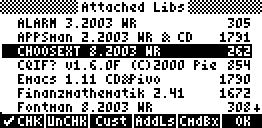 But option ORDα on menu page 2 swaps this with alphabetic order of
the library titles as in the screen, internally controlled by
user flag 27. Alphabetic ordering may slow down the browser
on the 49. In the menu only CFG
But option ORDα on menu page 2 swaps this with alphabetic order of
the library titles as in the screen, internally controlled by
user flag 27. Alphabetic ordering may slow down the browser
on the 49. In the menu only CFG and EXTP
and EXTP are "hacker" options.
They recall $CONFIG and $EXTPRG if
present in the library source. You see them on the stack with HALT
which suspends the main browser temporarily so that one
can do some other things and then return to the library browser with CONT. In
all browsers, vCHK checks the items with little numbers in
growing order, UnCHK removes all check marks. Items can also be checked with
the +/- key which sets standard check marks, no numbers. Clearly, this is useful only if order doesn't count.
are "hacker" options.
They recall $CONFIG and $EXTPRG if
present in the library source. You see them on the stack with HALT
which suspends the main browser temporarily so that one
can do some other things and then return to the library browser with CONT. In
all browsers, vCHK checks the items with little numbers in
growing order, UnCHK removes all check marks. Items can also be checked with
the +/- key which sets standard check marks, no numbers. Clearly, this is useful only if order doesn't count.
Attention. When having checked
some items do not press shifted UParrow or DOWNarrow for fast
scrolling because this erases the check marks although the checked items
remain checked internally (a bug in the old HP48 browser engine).
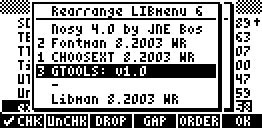 Cust puts the checked libs into the
Rearrange box which contains the libs you see with the LIB
key, for instance as shown in the screenshot. A little number in
at the end of the browser title shows how long the LIB menu
will be. In the example screen this is a 6 which means that
the LIB menu will have two pages, the second one containing
only the port entries. If nothing is checked, Cust takes only
the scanned one for customization. You may later add some
libs to the LIB menu with AddLs. One may add gaps or drop
some items or reorder as stated already above. The example
screenshot will generate a gap on page 1 at position 5.
Some items had just been checked. If pressing ORDER and then OK on
this screen you get Choosext at the 1st, Fontman at the 2nd
postion in the resulting LIB menu. Once the LIB menu has been customized, the Rearrange box
may also directly be set with the Rearr
command, see below.
Cust puts the checked libs into the
Rearrange box which contains the libs you see with the LIB
key, for instance as shown in the screenshot. A little number in
at the end of the browser title shows how long the LIB menu
will be. In the example screen this is a 6 which means that
the LIB menu will have two pages, the second one containing
only the port entries. If nothing is checked, Cust takes only
the scanned one for customization. You may later add some
libs to the LIB menu with AddLs. One may add gaps or drop
some items or reorder as stated already above. The example
screenshot will generate a gap on page 1 at position 5.
Some items had just been checked. If pressing ORDER and then OK on
this screen you get Choosext at the 1st, Fontman at the 2nd
postion in the resulting LIB menu. Once the LIB menu has been customized, the Rearrange box
may also directly be set with the Rearr
command, see below.
Important:
Only the OK-option in the Rearrange box confirms the LIB menu
customization. Returning to the main browser with CANCEL
does not set anything! Remember, if the Rearrange browser is called from inside CsLIB, then OK creates or overwrites LPAR
in the current directory. If the Rearrange box is called directly or
from inside LBox, the LPAR first found on the
path is overwritten or created in HOME if not found.
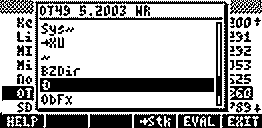 Leaving the main browser with OK or ENTER
sets the command menu of the selected library. If you don't want
the selected library menu, leave LBOX with CANCEL. Instead of
setting a library's menu you may also browse through its commands
with CmdBx as in the screen. This is the last not yet commented menu option of the
main browser. It shows all visible commands of the selected
lib. In addition, it also shows HELP on F1 whenever HELP
exists for the scanned command (like for the command Ð in OT49 as shown
in the last screen). Just press HELP to see the HELP text.
Presently, only few libraries provide HELP although this can easily be made
with D
Leaving the main browser with OK or ENTER
sets the command menu of the selected library. If you don't want
the selected library menu, leave LBOX with CANCEL. Instead of
setting a library's menu you may also browse through its commands
with CmdBx as in the screen. This is the last not yet commented menu option of the
main browser. It shows all visible commands of the selected
lib. In addition, it also shows HELP on F1 whenever HELP
exists for the scanned command (like for the command Ð in OT49 as shown
in the last screen). Just press HELP to see the HELP text.
Presently, only few libraries provide HELP although this can easily be made
with D L
from OT49. In the CmdBx-browser,
L
from OT49. In the CmdBx-browser,  Stk
on F6 recalls a selected command while EVAL and EXIT do what
they suggest.
Stk
on F6 recalls a selected command while EVAL and EXIT do what
they suggest.
Description of Libman's six library commands (refers
to RPN mode only)
| CsLIB |
A browser similar to LBox. The only
difference is that its menu options Cust or AddLs
customize the LIB menu in the current directory after
pressing OK in the Rearrange-box. That is, LPAR
is created or overwritten only in the current
directory, while starting with LBox, OK will act on the
LPAR first found on the path, normally the one from
HOME. |
| Rearr |
The Rearrange box. A browser that
rearranges the LIB menu as described above, provided
LPAR is on the path (i.e., the LIB menu has already
been customized with CsLIB). |
| Updat |
Updates LPAR which after purging or updating a
library may contain obsolate
data. Does nothing if LPAR is empty or not existent. LPAR
may be empty. In this case, the LIB menu consist of
port entries only. |
| UnCs |
uncustomizes the LIB menu by
deleting the small key assignment made in the
Rearrange box with OK. Should be used only when
purging Libman or updating it to a newer version. |
| LofRP |
(List of Rom-Pointers). This
powerful command yields the list of all named and
unnamed rompointers of any external or internal
library. Its argument is the lib number, a real or
zint. E.g., 222 LofRP yields the huge list of
rompointers of the CAS library. You can use this and
other lists for making own application menus. The
ouput list is empty if and only if no external or
internal library with the input romid exists. If a
rompointer's content is needed, recall it with DType
from OT49, for instance. |
| LBox |
Main browser, decribed above. We
propose to assign it to rightshift-hold LIB (93.31).
This is a useful alternative to the standard LIB key.
LBox works completely independent on any user
customization of the LIB menu. |
The browsers :0: :1:
:2: :3: at the end of the LIB menu
Suppose you customized the LIB menu and are in USR mode. Then you see
:0: :1: :2: :3: at the end of the LIB menu which in
default mode are port browsers similiar to browsing a port with the filer
but with a smaller menu. In particular, :3: is a card browser provided there
is a card in the slot. Otherwise it simply browses HOME. The menu options
EVAL VIEW COPY MOVE PURGE RCL HEADER
HALT
are self-explaining and the
most important operations with files on a port, card included. In addtion, some hard keys are active as long as this menu lives.
As usual, the Arrow keys
 ,
,
 and
their shiftings do the browsing,
and
their shiftings do the browsing,
 may be
used for setting the TREE and
may be
used for setting the TREE and
 for
entering another port or directory. Other hard keys functions are almost
the same as in the built-in filer. They are mainly for
temporary file sorting except for Unsort on key U which
has no key in the built-in filer. Double-click
on ALPHA is useful for name search. There is no ORDER
option in the menu because files on the SD-card or in ports aren't reorderable. There is also no TREE entry from the menu and no
transfer option because these browsers need not have the full
functionality of a filer. The browser is left with CANCEL and resets
the last page of the LIB menu. Here a listing of some active hard keys in the
port browsers. A key is denoted by the letter on it
except for +/-.
for
entering another port or directory. Other hard keys functions are almost
the same as in the built-in filer. They are mainly for
temporary file sorting except for Unsort on key U which
has no key in the built-in filer. Double-click
on ALPHA is useful for name search. There is no ORDER
option in the menu because files on the SD-card or in ports aren't reorderable. There is also no TREE entry from the menu and no
transfer option because these browsers need not have the full
functionality of a filer. The browser is left with CANCEL and resets
the last page of the LIB menu. Here a listing of some active hard keys in the
port browsers. A key is denoted by the letter on it
except for +/-.
| N |
Name sorting (LS N = inverse name sorting). |
| S |
Size sorting (LS S = inverse size sorting). |
| T |
Type sorting (LS T = inverse type sorting). |
| U |
Unsorting (original order of files on
the SD-card). |
| +/- |
Selecting files, e.g., for COPY. Also done
with ENTER |
Wolfgang Rautenberg - raut@math.fu-berlin.de
- www.math.fu-berlin.de/~raut
Credits: The browsers in Libman are partly based on
the descriptions in Programming in SysRPL by Carsten Dominik
and Eduardo Kalinowski. Peter Geelhoed wrote the codes
extracting $CONFIG and $EXTPRG. Note that Libman has no
library splitter/creator because the much older OT49 always contained it, named
D L
.
L
.
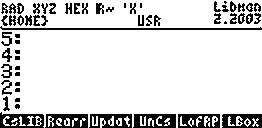 If Libman is set from the LIB
menu, the screen looks as indicated by the screen-shot, displaying also title and version. The one-page command menu of
Libman is shown as well, with precise descriptions below.
Data on the LIB menu are stored in LPAR, a list which may be
different in different directories, similar to PPAR. In other
words, LIB-key customization may be context-sensitive.
This is very useful for people using many different libraries
from different areas. Do not modify LPAR manually, various
commands will do it for you. Purging LPAR or storing the
empty list in it amounts to the same. Important: There are 2 versions,
Libman (last version 7.2003) is valid for ROM 19-6 on the HP49,
and LibmanPlus (alias Libman+) is valid for ROM 1.22 on the HP49+. The
essential difference is that Libman+ has four options at the end of the LIB menu,
:0: :1: :2: :3: if the menu has been customized. In stack (default) mode,
these set corresponding port browsers, see below. In edit
mode, these options set port menus as usual. Since there is no menu of the
card files, :3: sets the MTH menu in edit mode.
If Libman is set from the LIB
menu, the screen looks as indicated by the screen-shot, displaying also title and version. The one-page command menu of
Libman is shown as well, with precise descriptions below.
Data on the LIB menu are stored in LPAR, a list which may be
different in different directories, similar to PPAR. In other
words, LIB-key customization may be context-sensitive.
This is very useful for people using many different libraries
from different areas. Do not modify LPAR manually, various
commands will do it for you. Purging LPAR or storing the
empty list in it amounts to the same. Important: There are 2 versions,
Libman (last version 7.2003) is valid for ROM 19-6 on the HP49,
and LibmanPlus (alias Libman+) is valid for ROM 1.22 on the HP49+. The
essential difference is that Libman+ has four options at the end of the LIB menu,
:0: :1: :2: :3: if the menu has been customized. In stack (default) mode,
these set corresponding port browsers, see below. In edit
mode, these options set port menus as usual. Since there is no menu of the
card files, :3: sets the MTH menu in edit mode.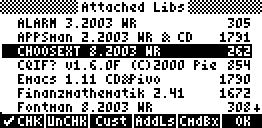 But option ORDα on menu page 2 swaps this with alphabetic order of
the library titles as in the screen, internally controlled by
user flag 27. Alphabetic ordering may slow down the browser
on the 49. In the menu only CFG
But option ORDα on menu page 2 swaps this with alphabetic order of
the library titles as in the screen, internally controlled by
user flag 27. Alphabetic ordering may slow down the browser
on the 49. In the menu only CFG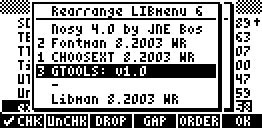 Cust puts the checked libs into the
Rearrange box which contains the libs you see with the LIB
key, for instance as shown in the screenshot. A little number in
at the end of the browser title shows how long the LIB menu
will be. In the example screen this is a 6 which means that
the LIB menu will have two pages, the second one containing
only the port entries. If nothing is checked, Cust takes only
the scanned one for customization. You may later add some
libs to the LIB menu with AddLs. One may add gaps or drop
some items or reorder as stated already above. The example
screenshot will generate a gap on page 1 at position 5.
Some items had just been checked. If pressing ORDER and then OK on
this screen you get Choosext at the 1st, Fontman at the 2nd
postion in the resulting LIB menu. Once the LIB menu has been customized, the Rearrange box
may also directly be set with the Rearr
command, see below.
Cust puts the checked libs into the
Rearrange box which contains the libs you see with the LIB
key, for instance as shown in the screenshot. A little number in
at the end of the browser title shows how long the LIB menu
will be. In the example screen this is a 6 which means that
the LIB menu will have two pages, the second one containing
only the port entries. If nothing is checked, Cust takes only
the scanned one for customization. You may later add some
libs to the LIB menu with AddLs. One may add gaps or drop
some items or reorder as stated already above. The example
screenshot will generate a gap on page 1 at position 5.
Some items had just been checked. If pressing ORDER and then OK on
this screen you get Choosext at the 1st, Fontman at the 2nd
postion in the resulting LIB menu. Once the LIB menu has been customized, the Rearrange box
may also directly be set with the Rearr
command, see below. 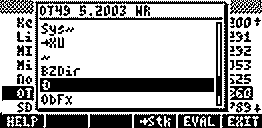 Leaving the main browser with OK or ENTER
sets the command menu of the selected library. If you don't want
the selected library menu, leave LBOX with CANCEL. Instead of
setting a library's menu you may also browse through its commands
with CmdBx as in the screen. This is the last not yet commented menu option of the
main browser. It shows all visible commands of the selected
lib. In addition, it also shows HELP on F1 whenever HELP
exists for the scanned command (like for the command Ð in OT49 as shown
in the last screen). Just press HELP to see the HELP text.
Presently, only few libraries provide HELP although this can easily be made
with D
Leaving the main browser with OK or ENTER
sets the command menu of the selected library. If you don't want
the selected library menu, leave LBOX with CANCEL. Instead of
setting a library's menu you may also browse through its commands
with CmdBx as in the screen. This is the last not yet commented menu option of the
main browser. It shows all visible commands of the selected
lib. In addition, it also shows HELP on F1 whenever HELP
exists for the scanned command (like for the command Ð in OT49 as shown
in the last screen). Just press HELP to see the HELP text.
Presently, only few libraries provide HELP although this can easily be made
with D