A small but powerful
customizer of the APPS choose box
and other builtin boxes or menus (HP49/HP49+)
The APPS choose box is getting fuller and fuller as time proceeds. Many people append their libraries to it. And some builtin topics are rather uninteresting because they are directly accessable by keys, e.g., EQW and the Matrix writer. With Appsman, this situation radically changes. It now will be easy to customize the APPS box and some other builtin boxes and menus like the TIME box completely, even context-sensitive, that is, dependend on the current directory.
Info is Appsman's only visible command and provides
short information on some reserved variables listed below.
Note that customization is active only in USR mode although
no key will be assigned by Appsman. Outside USR mode Appsman
has no effect. Examples below will demonstrate the enormous
flexiblility of Appsman. It allows you to modify settings of
other people in their libraries according to you own taste.
Appsman is tested under ROM 19-6 and ROM 1.22 on the HP49+.
Load Appsman in any port and attach as usual with a
warmstart.
NEW IN VERSION 3.2003
Appsman.txt revised and replaced by Appsman.htm.
NEW IN VERSION 2.2003
Text and the library's Info option improved.
NEW IN VERSION 3.2002
The creation of user-defined items has been liberalized, see
examples below.
NEW IN VERSION 2.2002
APAR, APAR1 etc can also be programs which generate a list.
NEW IN VERSION 12.2001
Support for customizing several other builtin menus similar
to APPS.
Definitions of APAR are backward compatible.
Appsman manages customization by means of some reserved
variables listed in the 1st column of the table below. These
may or may not be used. If used it should contain a list
which determines the items you want to keep from the builtin
box and addions of your one ones. This is explained in detail
below. Your choice has priority over customization steps made
by a library author. The 2nd column of the table tells us
which choose box or Menu is customized.
| Filename | Box or Menu | Comments |
| APAR | APPS box | Invoked by the APPS key |
| APAR1 | STAT box | Main choose box on rightshift 5 (STAT) |
| APAR2 | STAT box | Subbrowser Hypothesis test of STAT |
| APAR3 | STAT box | Subbrowser Confidence intervals of STAT |
| APAR4 | FINANCE | Does not yet work. No information available |
| APAR5 | NUM.SLV | Subbrowser of APPS which must first be initiated. |
| APAR6 | TIME | Time box on rightshift 9 |
| APAR8 | GAMES | Subbrowser of APPS provided some special libraries like TETRI are present |
| APAR11 | EDIT-SEARCH menu | if flag -117 is clear (Soft Menu mode) |
| APAR12 | EDIT-TOOLS menu | if flag -117 is clear |
| APAR13 | EDIT-GOTO menu | if flag -117 is clear |
| APAR14 | EDIT-SEARCH menu | if flag -117 is set (Choose Box mode) |
| APAR15 | EDIT-TOOLS menu | if flag -117 is set |
| APAR16 | EDIT-GOTO menu | if flag 117 is set |
Perhaps the most interesting case is the APPS browser which is customized by the variable APAR. We'll simplify the description by restricting ourself to APAR. But all what is said below about APAR, holds for the other reserved variables APAR1, APAR2,... correspondingly.
What can be in APAR and in the other reserved variables?
The little numbers in the default APPS box (the ones seen
outside USR mode) are called indices in the sequel.
These enumerate certain builtin tools and perhaps some
external libraries which append itself to the APPS box.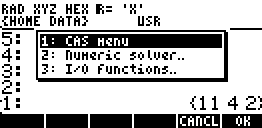 Also the so-called
Development library is included provided it has been
attached. In the simplest case, APAR is a list of those
indices you want to keep from the default APPS
box. For instance, with {11 4 2 } in APAR, only the CAS menu,
the I/O-functions, and the Numeric solver appear in this
order in the APPS box as in the screen-shot. The indices in
APAR may be zints or reals. The new APPS box is displayed in
USR mode regardless of what a library author wrote in his
library (in $EXTPRG). But you may also respect his wishes and
include the index of his library from the default APPS box
into APAR.You may also modify what the library author wants
to have displayed, see Example1.
Also the so-called
Development library is included provided it has been
attached. In the simplest case, APAR is a list of those
indices you want to keep from the default APPS
box. For instance, with {11 4 2 } in APAR, only the CAS menu,
the I/O-functions, and the Numeric solver appear in this
order in the APPS box as in the screen-shot. The indices in
APAR may be zints or reals. The new APPS box is displayed in
USR mode regardless of what a library author wrote in his
library (in $EXTPRG). But you may also respect his wishes and
include the index of his library from the default APPS box
into APAR.You may also modify what the library author wants
to have displayed, see Example1.
Besides numbers, APAR may contain other items of the following kind: a global name, a command, or a list of size >1, L say. A name or command will be executed if pressing OK on its selection. The head of a list member L appears as a title in APPS which runs the tail of L which converts itself into a program. The head of L need not be a string but can be (nearly) any object. For instance, { Keyman 1200 MENU } as a member of APAR will display "Keyman" in the APPS box, and if selected, Keyman's command menu is set. By the way, this simplicity in joining Keyman into the APPS browser is the reason why Keyman doesn't append itself to the APPS box. This saves a lot of bytes in the Keyman library. Thus, to make the point clear, libraries which don't append itself to APPS can later be appended with Appsman. Moreover, not the library author, but you fix its position in the APPS browser, simply because the entry order in APAR determines the item order in the APPS box. For instance, if Keyman should appear on top of the APPS browser, let {Keyman 1200 MENU} be the first member of the APAR list.
There may be different APAR in the directories, like different PPAR. This has the effect that APPS may look different in the directories. This enhancement can hardly be achieved with a user key assignment on the APPS key. Numbers >12 in APPS may change if you upload or purge a library. "Check APAR" is shown in APPS whenever some index has become invalid. This will recall APAR for correction which has to be done manually.
A few games, in particular TETRI, create an item
"Games" in the default APPS box which is normally
not visible. Its index will be 12. Hence, put 12 on top of
APAR if "Games" should appear as the first item in
APPS, see also Example 2.
Examples
Example 1. Suppose the libraries Emacs, Keyman and TETRI are on your 49 and APAR is the list { 12 4 STARTUP 4 { Keyman 1200 MENU } e } where e is the index of Emacs in the default APPS box - turn off the USR mode for a moment to read the index e. Then the APPS choose box will look in USR mode as follows:
- Games (this item is created by TETRI, the GAMES index is 12)
- Numeric Solver.. (index 4)
- STARTUP (execute your STARTUP program if existing on the path)
- Keyman (set Keyman's menu)
- Emacs (set a selection of Emacs commands)
If the menu created by Emacs in APPS is too long for your taste and you want only Confg.EMACS, just put this command into the above list instead of the number m.
Example 2. Load a version from the MINES package. To integrate it into the Games box, a Games creating library must be present, TETRI say. Store the list { Mines 1 } in APAR8. Then clicking on Games will automatically create the extra choose box without title and numbering
- Mines
- TETRI
Example 3. Load the library Timeman.lib It appends itself to the default TIME box. Timeman obsoletes the built-in Set time...date dialog box. Hence, we may remove it by feeding APAR6 with the list { 1 2 5 }. From now on you will see the following small TIME box when pressing rightshift TIME inside or outside USR mode:
- Browse Alarms
- Set Alarm
- Timeman
Example 4. Suppose you need only the second
Z-Test and the first T-Test from the statistical Hypothesis
Tests (subitem of the STAT menu) but you want at the same
time add your own test, MyHTest, say, which must exist as a
global variable. Store { 2 5 MyHTest } in APAR2 and you're
done.
Remark 1. APAR can also be a program which generates a list of the just described form. If APAR does not return a list the system may crash. Hence, verify this before pressing APPS. Programs are useful to let own edit tools not be affected by flag -117. E.g, prepare APAR12 as a list and store << APAR12 >> in APAR15.
Remark 2. Programs in APAR14, APAR15, APAR16 must start with a TakeOver, to activate them also in Edit mode. If you are not familiar with the TakeOver command, don't use these files. Information on TakeOver can be found in Keyman.htm.
Remark 3. The only feature of $EXTPRG in a
library which a user cannot manage by means of Appsman is
this: Possible HELP options on library commands in the
CATalog. Therefore, this feature is supported by the
library-creator D![]() L of OT49. In other words, a user not
familiar with SysRPL may forget about $EXTPRG but may
nevertheless dispose on all its features.
L of OT49. In other words, a user not
familiar with SysRPL may forget about $EXTPRG but may
nevertheless dispose on all its features.
Remark 4 for experts. The head of a list item L in
LPAR can also be a bint which sets the corresponding message
as title. For instance, with { #BC01 FPTR 2 44 } in
LPAR, APPS will include the alarm browser under its title
"Browse alarms...". $EXTPRG of Appsman provides
control not only on Appsman's reserved variables but also on
the $EXTPRG of all external libraries, simply because Appsman
has the highest possible ROMID of external libraries able to
create visible commands.
Wolfgang Rautenberg - www.math.fu-berlin.de/~raut
Carsten Dominik - dominik@science.uva.nl